Advanced Configuration #
Overview #
User Sync requires additional configuration to synchronize user data in environments with more complex data structuring.
- When you manage your Adobe ID users out of spreadsheets or your enterprise directory, you can configure the tool not to ignore them.
- When your enterprise includes several Adobe organizations, you can configure the tool to add users in your organization to groups defined in other organizations.
- When your enterprise user data includes customized attributes and mappings, you must configure the tool to be able to recognize those customizations.
- When you want to use username (rather than email) based logins.
- When you want to manage some user accounts manually through the Adobe Admin Console in addition to using User Sync
Managing Users with Adobe IDs #
There is a configuration option exclude_identity_types (in
the adobe_users section of the main config file) which
is set by default to ignore Adobe ID users. If you want User Sync to
manage some Adobe Id type users, you must turn this option off in the
config file by removing the adobeID entry from under exclude_identity_types.
You will probably want to set up a separate sync job specifically for those users, possibly using CSV inputs rather than taking inputs from your enterprise directory. If you do this, be sure to configure this sync job to ignore Enterprise ID and Federated ID users, or those users are likely to be removed from the directory!
Removal of Adobe ID users via User Sync may not have the effect you desire:
- If you specify that adobeID users should be removed from your organization, you will have to re-invite them (and have them re-accept) if you ever want to add them back in.
- System administrators often use Adobe IDs, so removing Adobe ID users may inadvertently remove system administrators (including yourself)
A better practice, when managing Adobe ID users, is simply add them and manage their group memberships, but never to remove them. By managing their group memberships you can disable their entitlements without the need for a new invitation if you later want to turn them back on.
Remember that Adobe Id accounts are owned by the end user and cannot be deleted. If you apply a delete action, User Sync will automatically substitute the remove action for the delete action.
You can also protect specific Adobe Id users from removal by User Sync by using the other exclude configuration items. See Protecting Specific Accounts from User Sync Deletion for more information.
Accessing Users in Other Organizations #
A large enterprise can include multiple Adobe organizations. For example, suppose a company, Geometrixx, has multiple departments, each of which has its own unique organization ID and its own Admin Console.
If an organization uses either Enterprise or Federated user IDs, it must claim a domain. In a smaller enterprise, the single organization would claim the domain geometrixx.com. However, a domain can be claimed by only one organization. If multiple organizations belong to the same enterprise, some or all of them will want to include users that belong to the enterprise domain.
In this case, the system administrator for each of these departments would want to claim this domain for identity use. The Adobe Admin Console prevents multiple departments from claiming the same domain. However, once claimed by a single department, other departments can request access to another department’s domain. The first department to claim the domain is the owner of that domain. That department is responsible for approving any requests for access by other departments, who are then able to access users in the domain without any special configuration requirements.
No special configuration is required to access users in a domain that you have been granted access to. However, if you want to add users to user groups or product configurations that are defined in other organizations, you must configure User Sync so that it can access those organizations. The tool must be able to find the credentials of the organization that defines the groups, and be able to identify groups as belonging to an external organization.
Accessing Groups in Other Organizations #
To configure for access to groups in other organizations, you must:
- Include additional umapi connection configuration files.
- Tell User Sync how to access these files.
- Identify the groups that are defined in another organization.
1. Include additional configuration files #
For each additional organization to which you require access, you must add a configuration file that provides the access credentials for that organization. The file has the same format as the connector-umapi.yml file. Each additional organization will be referred to by a short nickname (that you define). You can name the configuration file that has the access credentials for that organization however you like.
For example, suppose the additional organization is named “department 37”. The config file for it might be named:
department37-config.yml
2. Configure User Sync to access the additional files #
The adobe-users section of the main configuration file must
include entries that reference these files, and
associate each one with the short organization name. For
example:
adobe-users:
connectors:
umapi:
- connector-umapi.yml
- org1: org1-config.yml
- org2: org2-config.yml
- d37: department37-config.yml # d37 is short name for example above
If unqualified file names are used, the configuration files must be in the same folder as the main configuration file that references them.
Note that, like your own connection configuration file, they contain sensitive information that must be protected.
3. Identify groups defined externally #
When you specify your group mappings, you can map an enterprise directory group to an Adobe user group or product configuration defined in another organization.
To do this, use the organization identifier as a prefix to the group name. Join them with “::”. For example:
- directory_group: CCE Trustee Group
adobe_groups:
- "org1::Default Adobe Enterprise Support Program configuration"
- "d37::Special Ops Group"
Custom Attributes and Mappings #
It is possible to define custom mappings of directory attribute or other values to the fields used to define and update users: first name, last name, email address, user name, country, and group membership. Normally, standard attributes in the directory are used to obtain these values. You can define other attributes to be used and specify how field values should be computed.
To do this, you must configure User Sync to recognize any non-standard mappings between your enterprise directory user data and Adobe user data. Non-standard mappings include:
- Values for user name, groups, country, or email that are in or are based on any non-standard attribute in the directory.
- Values for user name, groups, country, or email must be computed from directory information.
- Additional user groups or products that must be added to or removed from the list for some or all users.
Your configuration file must specify any custom attributes to be fetched from the directory. In addition, you must specify any custom mapping for those attributes, and any computation or action to be taken to sync the values. The custom action is specified using a small block of Python code. Examples and standard blocks are provided.
The configuration for custom attributes and mappings go in a separate
configuration file. That file is referenced from the main
configuration file in the directory_users section:
directory_users:
extension: extension-config.yml # reference to file with custom mapping information
Custom attribute handling is performed for each user, so the customizations are configured in the per-user subsection of the extensions section of the main User Sync configuration file.
extensions:
- context: per_user
extended_attributes:
- my-attribute-1
- my-attribute-2
extended_adobe_groups:
- my-adobe-group-1
- my-adobe-group-2
after_mapping_hook: |
pass # custom python code goes here
Adding custom attributes #
By default, User Sync captures these standard attributes for each user from the enterprise directory system:
givenName- used for Adobe-side first name in profilesn- used for Adobe-side last name in profilec- used for Adobe-side country (two-letter country code)mail- used for Adobe-side emailuser- used for Adobe-side username only if doing Federated ID via username
In addition, User Sync captures any attribute names that appear in filters in the LDAP connector configuration.
You can add attributes to this set by specifying them in an
extended_attributes key in the main configuration file, as shown above. The
value of the extended_attributes key is a yaml list of strings, with
each string giving the name of a user attribute to be
captured. For example:
extensions:
- context: per-user
extended_attributes:
- bc
- subco
This example directs User Sync to capture the bc and subco
attributes for every user loaded.
If one or more of the specified attributes is missing from the
directory information for a user, those attributes are
ignored. Code references to such attributes will return the
Python None value, which is normal and not an error.
Adding custom mappings #
Custom mapping code is configured using an extensions section in the main (user sync) config file. Within extensions, a per-user section will govern custom code that’s invoked once per user.
The specified code would be executed once for each user, after attributes and group memberships have been retrieved from the directory system, but before actions to Adobe have been generated.
extensions:
- context: per-user
extended_attributes:
- bc
- subco
extended_adobe_groups:
- Acrobat_Sunday_Special
- Group for Test 011 TCP
after_mapping_hook: |
bc = source_attributes['bc']
subco = source_attributes['subco']
if bc is not None:
target_attributes['country'] = bc[0:2]
target_groups.add(bc)
if subco is not None:
target_groups.add(subco)
else:
target_groups.add('Undefined subco')
In this example, two custom attributes, bc, and subco, are fetched for each user that is read from the directory. The custom code processes the data for each user:
The country code is taken from the first 2 characters in the bc attribute.
This shows how you can use custom directory attributes to provide values for standard fields being sent to Adobe.
The user is added to groups that come from subco attribute and the bc attribute (in addition to any mapped groups from the group map in the configuration file).
This shows how to customize the group or product configuration list to get users synced into additional groups.
If the hook code references Adobe groups or product configurations that do not already appear in the groups section of the main configuration file, they are listed under extended_adobe_groups. This list effectively extends the set of Adobe groups that are considered . See Advanced Group and Product Management for more information.
Hook code variables #
The code in the after_mapping_hook is isolated from the rest of
the User Sync program except for the following variables.
Input values #
The following variables can be read in the custom code. They should not be written, and writes tot them have no effect; they exist to express the source directory data about the user.
source_attributes: A per-user dictionary of user attributes retrieved from the directory system. As a Python dictionary, technically, this value is mutable, but changing it from custom code has no effect.source_groups: A frozen set of directory groups found for a specific user while traversing configured directory groups.
Input/output values #
The following variables can be read and written by the custom code. They come in carrying data set by the default attribute and group mapping operations on the current directory user, and can be written so as to change the actions performed on the corresponding Adobe user.
target_attributes: A per-user Python dictionary whose keys are the Adobe-side attributes that are to be set. Changing a value in this dictionary will change the value written on the Adobe side. Because Adobe pre-defines a fixed set of attributes, adding a key to this dictionary has no effect. The keys in this dictionary are:firstName- ignored for AdobeID, used elsewherelastName- ignored for AdobeID, used elsewhereemail- used everywherecountry- ignored for AdobeID, used elsewhereusername- ignored for all but Federated ID configured with username-based logindomain- ignored for all but Federated ID configured with username-based login
target_groups: A per-user Python set that collects the Adobe-side user groups and product configurations to which the user is added whenprocess-groupsis specified for the sync run. Each value is a set of names. The set is initialized by applying the group mappings in the main configurations file, and changes made to this set (additions or removals) will change the set of groups that are applied to the user on the Adobe side.hook_storage: A per-user Python dictionary that is empty the first time it is passed to custom code, and persists across calls. Custom code can store any private data in this dictionary. If you use external script files, this is a suitable place to store the code objects created by compiling these files.logger: An object of typelogging.loggerwhich outputs to the console and/or file log (as per the logging configuration).
Advanced Group and Product Management #
The group section of the main configuration file defines a mapping of directory groups to Adobe user groups and product configurations.
- On the enterprise directory side, User Sync selects a set of
users from your enterprise directory, based on the LDAP query,
the
userscommand line parameter, and the user filter, and examines these users to see if they are in any of the mapped directory groups. If they are, User Sync uses the group map to determine which Adobe groups those users should be added to. - On the Adobe side, User Sync examines the membership of mapped groups and product configurations. If any user in those groups is not in the set of selected directory users, User Sync removes that user from the group. This is usually the desired behavior because, for example, if a user is in the Adobe Photoshop product configuration and they are removed from the enterprise directory, you would expect them to be removed from the group so that they are no longer allocated a license.
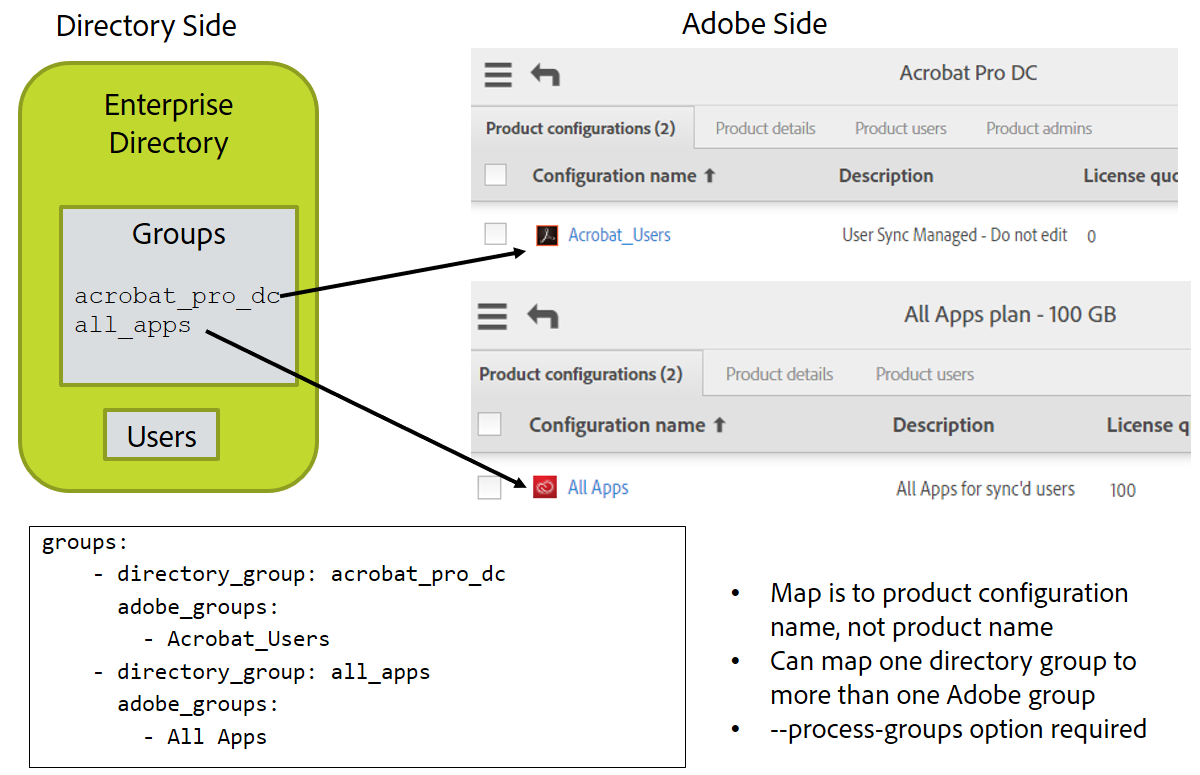
This workflow can present difficulties if you want to divide the sync process into multiple runs in order to reduce the number of directory users queried at once. For example, you could do a run for users beginning with A-M and another with users N-Z. When you do this, each run must target different Adobe user groups and product configurations. Otherwise, the run for A-M would remove users from mapped groups who are in the N-Z set.
To configure for this case, use the Admin Console to create user groups for each user subset (for example, photoshop_A_M and photoshop_N_Z), and add each of the user groups separately to the product configuration (for example, photoshop_config). In your User Sync configuration, you then map only the user groups, not the product configurations. Each sync job targets one user group in its group map. It updates membership in the user group, which indirectly updates the membership in the product configuration.
Removing Group Mappings #
There is potential confusion when removing a mapped group. Say a
directory group acrobat_users is mapped to the Adobe group Acrobat.
and you no longer want to map the group to Acrobat so you take out
the entry. The result is that all of the users are left in the
Acrobat group because Acrobat is no longer a mapped group so user
sync leaves it alone. It doesn’t result in removing all the users
from Acrobat as you might have expected.
If you also wanted the users removed from the Acrobat group, you can
manually remove them using the Admin Console, or you can (at least
temporarily) leave the entry in the group map in the configuration
file, but change the directory group to a name that you know does
not exist in the directory, such as no_directory_group. The next sync
run will notice that there are users in the Adobe group who are
not in the directory group and
they will all be moved. Once this has happened, you can remove
the entire mapping from the configuration file.
Protecting Specific Accounts from User Sync Deletion #
If you drive account creation and removal through User Sync, and want to manually create a few accounts, you may need this feature to keep User Sync from deleting the manually created accounts.
In the adobe_users section of the main configuration file you can include
the following entries:
adobe_users:
exclude_adobe_groups:
- special_users # Adobe accounts in the named group will not be removed or changed by user sync
exclude_users:
- ".*@example.com" # users whose name matches the pattern will be preserved by user sync
- another@example.com # can have more than one pattern
exclude_identity_types:
- adobeID # causes user sync to not remove accounts that are AdobeIds
- enterpriseID
- federatedID # you wouldn’t have all of these since that would exclude everyone
These are optional configuration items. They identify individual or groups
of accounts and the identified accounts are protected from deletion by
User Sync. These accounts may still be added to or removed from user
groups or Product Configurations based on the group map entries and
the --process-groups command line option.
If you want to prevent User Sync from removing these accounts from groups, only place them in groups not under control of User Sync, that is, in groups that are not named in the group map in the config file.
exclude_adobe_groups: The values of this configuration item is a list of strings that name Adobe user groups or PCs. Any users in any of these groups are preserved and never deleted as Adobe-only users.exclude_users: The values of this configuration item is a list of strings that are patterns that can match Adobe user names. Any matching users are preserved and never deleted as Adobe-only users.exclude_identity_types: The values of this configuration item is a list of strings that can be “adobeID”, “enterpriseID”, and “federatedID”. This causes any account that is of the listed type(s) to be preserved and never deleted as Adobe-only users.
Working With Nested Directory Groups in Active Directory #
Note: Prior to release 2.2, nested groups were not supported by User Sync.
Starting in release 2.2, User Sync can be configured to recognize all users
in nested directory groups, and the example configuration files show how to
do this. Specifically, in the connector-ldap.yml configuration file, set
the group_member_filter as follows:
group_member_filter_format: "(memberOf:1.2.840.113556.1.4.1941:={group_dn})"
This finds group members who are either directly in a named group, or indirectly in the group.
You might have a group nesting structure like this:
All_Divisions
Blue_Division
User1@example.com
User2@example.com
Green_Division
User3@example.com
User4@example.com
You can map All_Divisions to an Adobe user group or product configuration in
the groups: section of the main configuration file, and set group_member_filter
as shown above. The effect of this is to treat all users contained directly in All_Divisions or in any group contained directly or indirectly in All_Divisions as a member of the All_Divisions directory group.
Using Push Techniques to Drive User Sync #
Starting with User Sync version 2.2 it is possible to drive push notifications directly to Adobe’s user management system without having to read all information from Adobe and your enterprise directory. Using push notifications has the advantage of minimizing processing time and communication traffic, but the disadvantage of not being self-correcting for changes made in other ways, or in case of some errors. More careful management of changes to be made is also required.
You should consider using a push strategy if:
- You have a very, very large population of Adobe users.
- You are making few adds/changes/deletions relative to the total user population.
- You have a process or tools that can identify users who have been changed (added, removed, attribute changes, or group changes) in an automated way.
- You have a process that first removes product entitlements from departing users, and then (after a waiting period) fully deletes their accounts.
The push strategy avoids all the overhead of reading large numbers of users from either side, and you can only do that if you can isolate the specific users that need to be updated (e.g., by putting them in a special group).
To use push notification, you will need to be able to gather updates to be made unconditionally into a separate file or directory group. User deletions also must be segregated from user additions and updates. Updates and deletions are then run in separate invocations of the User Sync tool.
Many approaches are possible using push techniques with User Sync. The next sections describe one recommended approach. To make it concrete, let us assume there are two Adobe products that have been purchased and are to be managed using User Sync: Creative Cloud, and Acrobat Pro. To grant access, assume you have created two product configurations named Creative_Cloud and Acrobat_Pro, and two directory groups named cc_users and acrobat_users. The map in the User Sync configuration file would look like this:
groups:
- directory_group: acrobat_users
adobe_groups:
- "Acrobat_Pro"
- directory_group: cc_users
adobe_groups:
- "Creative_Cloud"
Using a special directory group to drive User Sync push #
An additional directory group is created to collect users to be updated. For example,
use a directory group updated_adobe_users for new or updated users (those whose group membership
has changed). Removing users from both of the mapped groups revokes any product access
and frees licenses held by users.
The command-line to use to process the additions and updates is:
user-sync –t --strategy push --process-groups --users group updated_adobe_users
Notice the --strategy push on the command line: that’s what causes User Sync NOT
to try to read the Adobe-side directory first, and to instead just push the updates
to Adobe.
Also notice the -t on the command line to run in “test mode”. If the actions appear
to be as you expect, remove the -t to have User Sync actually make the changes.
When --strategy push is specified, users are pushed over to Adobe with all of their
mapped groups added and any mapped groups they are not supposed to be in removed.
That way moving a user from one directory group to another, where they have different
mappings, will cause that user to be switched on the Adobe side at the next push.
This approach will not delete or remove accounts, but will revoke access to any products and free licenses. To delete accounts, a different approach is needed which is described in the next section.
The process to support this approach consists of the following steps:
- Whenever you add a new user, or change a user’s groups in the directory (including removing from all groups, which essentially disables all product entitlements), you also add that user to the “updated_adobe_users” group.
- Once a day (or at a frequency you choose), you run a sync job with the parameters shown above.
- This job causes all the updated users to be created if necessary and to have their mapped groups updated on the Adobe side.
- Once the job has run, you remove the users from the updated_adobe_users group (because their changes have been pushed).
At any time, you can also run a User Sync job in regular (non-push) mode to get the complete
functionality of User Sync. This will pick up any changes that might have been missed,
correct changes made not using User Sync, and/or perform actual account deletions.
The command line would be something like:
user-sync --process-groups --users mapped --adobe-only-user-action remove
Using a file to drive User Sync push #
You can use a file as the input to User Sync. In this case, the directory itself is not accessed by User Sync. You can create the files (one for adds and updates and one for deletions) manually or using a script that obtains information from some other source.
Create a file “users-file.csv” with information on users to add or update. An example of the file is:
firstname,lastname,email,country,groups,type,username,domain
Jane 1,Doe,jdoe1+1@example.com,US,acrobat_users
Jane 2,Doe,jdoe2+2@example.com,US,"cc_users,acrobat_users"
The command line to push updates from the file is:
user-sync –t --strategy push --process-groups --users file users-file.csv
Run without the -t when you are ready for the actions to take effect.
To remove users, a separate file is created with a different format. Example contents could be:
type,username,domain
adobeID,jimbo@gmail.com,
enterpriseID,jsmith1@ent-domain-example.com,
federatedID,jsmith2,user-login-fed-domain.com
federatedID,jsmith3@email-login-fed-domain.com,
Each entry must include the identity type, user email or user name, and, for a federated identity type that is set for username login, the domain.
The command line to process deletions based on a file like this (say remove-list.csv) is:
user-sync -t --adobe-only-user-list remove-list.csv --adobe-only-user-action remove
The action “remove” could be “remove-adobe-groups” or “delete” to keep the account in the organization
or to delete it, respectively. Also note -t for test mode.
The process to support this approach consists of the following steps:
- Whenever you add a new user, or change a user’s groups in the directory (including removing from all groups, which essentially disables all product entitlements), you also add an entry to the “users-file.csv” that includes the groups the user should be in. This might be more or fewer groups than they are currently in.
- Whenever a user is to be removed, add an entry to the “remove-list.csv” file.
- Once a day (or at a frequency you choose), you run the two sync job with the parameters shown above (one for adds and updates and one for deletions).
- These jobs causes all the updated users to have their mapped groups updated on the Adobe side, and removed users to be removed from the Adobe side.
- Once the job has run, clear out the files (because their changes have been pushed) to prepare for the next batch.
Additional Group Options #
It is possible for the User Sync Tool to sync group relationships that
are not explicitly mapped out in user-sync-config.yml. Any identity source group
that a user belongs to directly can be mapped and targeted to an Adobe
profile or user group using the additional_groups configuration
option.
- Additional groups are identified with a regular expression
- The name of the mapped Adobe group can be customized with a regular expression substitution string.
Possible use cases:
- Metadata such as department, employee type, etc
- ACL groups for Adobe Experience Manager
- Special-case group, role or profile assignment
Additional Group Rules #
additional_groups is defined in user-sync-config.yml in the groups
object. It consists of a series of rules that can identify groups assigned
to a given user. These rules are used to assign users to groups dynamically
based on information matched in the groups matched from the identity source.
Note: Additional group mapping will fail if a multiple source groups map to the same target group.
Directory Connector Support #
ldapFrom User Sync tool 2.5 onward, you are required to mention the
memberOfLDAP attribute inconnector-ldap.yml. There is no default value and ifaddtional_groupsis defined butdynamic_group_member_attributenot defined, you would see an warning. Here is example:dynamic_group_member_attribute: 'memberOf'csvThe CSV connector supports
additional_groupsrules with no special configuration. Any groups assigned a user in thegroupscolumn of the input file will be checked in the additional groups logic.adobe_consoleThe
adobe_consoleconnector works similarly to thecsvconnector. All groups assigned to a user are checked in the Additional Groups rules ifadditional_groupsis enabled.oktaadditional_groupsfunctionality is not supported for the Okta connector due to the nature of the Okta’s group API.
Additional Group Example #
Suppose an Adobe Experience Manager customer would like
to sync all AEM users to the admin console. They define a group
mapping in user-sync-config.yml to map the LDAP group AEM-USERS to
the Adobe group Adobe Experience Manager.
- directory_group: "AEM-USERS"
adobe_groups:
- "Adobe Experience Manager"
This example company’s AEM users fall into two broad categories -
authors and publishers. These users already belong to LDAP groups that
correspond to each role - AEM-ACL-AUTHORS and AEM-ACL-PUBLISHERS,
respectively. Suppose this company wishes to assign users to these
additional groups when syncing users. Assuming group membership
information can be found in the memberOf user attribute, they can
leverage the additional_groups config option.
directory_users:
# ... additional directory config options
groups:
# ... group mappings, etc
additional_groups:
- source: "AEM-ACL-(.+)"
target: "AEM-\\1"
additional_groups contains a list of additional group rules. source
is a regular expression that identifies the group. Only groups that
match a source regex will be included. target is a regex
substitution string that allows group names to be renamed. In this
case, any group beginning with AEM-ACL will be renamed to AEM-[role].
Each rule is executed on the list of groups a user directly belongs to.
In this example, authors and publishers are added to their respective
Adobe user group (AEM-AUTHORS or AEM-PUBLISHERS).
Note: The company in this example can also add mappings for authors
and publishers to the group mapping in user-sync-config.yml. The
advantage to using the additional groups mechanism is that it
will apply dynamically to any LDAP group that matches the regex
AEM-ACL-(.+). If additional AEM roles are introduced, they will
be included in sync as long as they follow that naming convention -
no configuration change would be needed.
Targeting Secondary Orgs #
Secondary organizations can be targeted using the additional group
rules. Just add the prefix [org_name]:: to the target group
pattern.
additional_groups:
- source: "ACL-GRP-(\\d+)"
target: "org2::ACL Group \\1"
Refer to Accessing Users in Other Organizations for more information.
Automatic Group Creation #
The User Sync Tool can be configured to automatically create targeted Adobe user groups that do not already exist. This can be used in conjunction with the additional groups functionality detailed in the previous section, but it also applies to Adobe groups targeted in the group mapping as well as the extension config.
group_sync_options is defined in the directory_users section in
user-sync-config.yml. It contains an object that currently has just
one key - auto_create. auto_create is boolean and is False by
default.
To enable dynamic group creation, set auto_create to True:
directory_users:
# ... additional directory config options
group_sync_options:
auto_create: True
With auto create enabled, a given Adobe group will be created if the following conditions are true:
- Group is targeted for at least one user
- Group does not currently exist
- The
--process-groupscommand argument is set (or the equivalent invocation option)
New groups are always created as user groups. The UMAPI does not support product profile creation, so the Sync Tool can’t create them. If the Sync Tool is configured to target a misspelled profile name, or a profile that doesn’t exist, it will automatically create a user group with the specified name.
Targeting Secondary Orgs #
Groups targeted to secondary organizations will be automatically
created on those organizations if auto_create is enabled.
Refer to Accessing Users in Other Organizations for more information.
Two-Step Lookup #
Some LDAP systems may not support a memberOf overlay the way other systems like Active Directory do. This can make it
impossible for the LDAP connector to use its group-based queries to get members for particular groups in an LDAP system.
The two_steps_lookup option in connector-ldap.yml can be used to overcome this limitation. With two-step lookup
enabled and configured, the sync tool will retrieve group membership from the specified group_member_attribute_name
attribute. User metadata from these queries is then verified to be part of the base_dn and the full user record is retrieved.
Example:
two_steps_lookup:
group_member_attribute_name: "member"
nested_group: False
group_member_attribute_name defines the user attribute to use for group membership information. nested_group will
recursively query nested group memberships.
NOTE: group_member_filter_format may not be defined when two-step lookup is enabled.
Enterprise Storage Model (ESM) #
Organizations with Enterprise Storage Model (ESM) enabled handle users differently from traditional User Storage Model (USM) organizations. ESM organizations use Business IDs instead of Adobe IDs. Business IDs are special accounts that govern a user’s profile for a specific organization. Business IDs do not directly provide authentication capabilities for users. Instead, each is linked to an Adobe ID, Enterprise ID or Federated ID that handles authentication.
The User Management API exposes a user’s underlying authenticating account type. For example, if a Business ID user has an email address with a domain claimed to a federated directory, then when queried from the UMAPI will have the type federatedID.
This means that sync to an ESM target should use the underlying type. Just set the user_identity_type as intended in user-sync-config.yml (typically enterpriseID or federatedID).
Note: The config option uses_business_id is deprecated. Leaving it enabled will not currently have an adverse impact. However, the option will
be removed in a future release. When this happens the Sync Tool will throw an error when the option is enabled.
User Exclusion Caveat #
Unlike USM, an ESM Admin Console does not provide a choice of identity type for new users. If a new user is on a claimed domain, then it is automatically linked to an enterprise or federated ID (a new account is created in the directory if needed).
This means you must take care when configuring user exclusions as there may be admins in the console that will be identified as enterprise or federated in the UMAPI.
The example user-sync-config.yml recommends these defaults:
adobe_users:
exclude_identity_types:
- adobeID
exclude_adobe_groups:
- _org_admin
This excludes all system admins (using the special _org_admin group) and any user linked to a plain adobeID. This may not be sufficient to exclude all intended users from sync.
If you have other users you wish to protect (non-system admins for instance), consider excluding them by email address (exclude_users) or set up a special group for them in the console UI and add that group to the exclude_adobe_groups list.