Adobe User Sync Tool #
Version 2.11.0, released 2024-12-12
Introduction #
The User Sync Tool automates the provisioning of user identity and product access in the Adobe Admin Console. It operates by reading user information from an identity source and using configured rules, it creates accounts for users who need Adobe product access, and assigns the needed products to these users. It also manages the full lifecycle of Adobe users. If configured, it can update user information, group memberships and offboard users who no longer require access to Adobe products and services.
Users can be synced from an LDAP system (e.g. Active Directory), another Admin Console, an Okta system or a CSV file. The tool also supports an optional mode that manages users directly in Adobe Acrobat Sign.
The tool functions from the command line and is designed to be automated by a scheduling system. Its behavior is governed by a series of configuration files. These files define general sync behavior and provide the tool information on how to connect to external systems (Admin Console, LDAP systems, Okta, etc).
Setup Overview #
- Download the latest release
- Unzip and copy the executable to the server or VM on which the sync tool will run.
- Generate template files (run
./user-sync initin terminal)
Prerequisites #
The User Sync Tool is a command-line application. Run it in a shell terminal or in a shell script. It is self contained and does not require any additional tools to be installed to the system.
The User Sync tool is a client of the User Management API (UMAPI). In order to use it, you must first register it as an API client in the Adobe I/O console, then install and configure the tool, as described below.
The operation of the tool is controlled by local configuration files and command invocation parameters that provide support for a variety of configurations. You can control, for example, which users are to be synced, how directory groups are to be mapped to Adobe groups and product configurations, and a variety of other options.
The tool assumes that your enterprise has purchased Adobe product licenses. You must use the Adobe Admin Console to define user groups and product configurations. Membership in these groups controls which users in your organization can access which products.
Operation overview #
User Sync communicates with your enterprise directory through LDAP protocols. It communicates with Adobe’s Admin Console through the Adobe User Management API (UMAPI) in order to update the user account data for your organization. The following figure illustrates the data flow between systems.
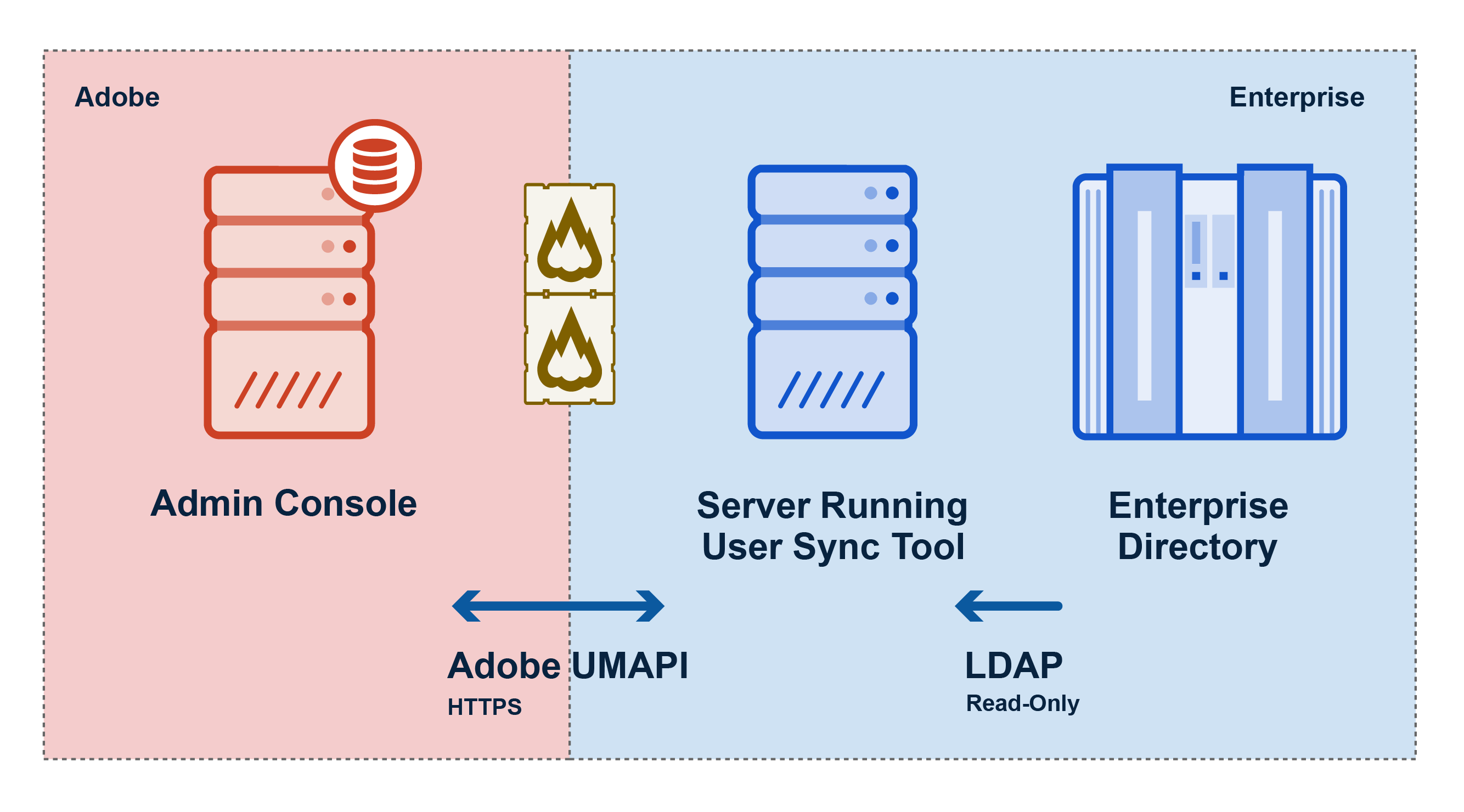
Each time you run the tool:
- User Sync requests employee records from an enterprise directory system through LDAP.
- User Sync requests current users and associated product configurations from the Adobe Admin Console through the User Management API.
- User Sync determines which users need to be created, removed, or updated, and what user group and product configuration memberships they should have, based on rules you have defined in the User Sync configuration files.
- User Sync makes the required changes to the Adobe Admin Console through the User Management API.
Usage models #
The User Sync tool can fit into your business model in various ways, to help you automate the process of tracking and controlling which of your employees and associates have access to your Adobe products.
Typically, an enterprise runs the tool as a scheduled task, in order to periodically update both user information and group memberships in the Adobe User Management system with the current information in your enterprise LDAP directory.
The tool offers options for various other workflows as well. You can choose to update only the user information, for example, and handle group memberships for product access directly in the Adobe Admin Console. You can choose to update all users, or only specified subsets of your entire user population. In addition, you can separate the tasks of adding and updating information from the task of removing users or memberships. There are a number of options for handling the removal task.
For more information about usage models and how to implement them, see Usage Scenarios.